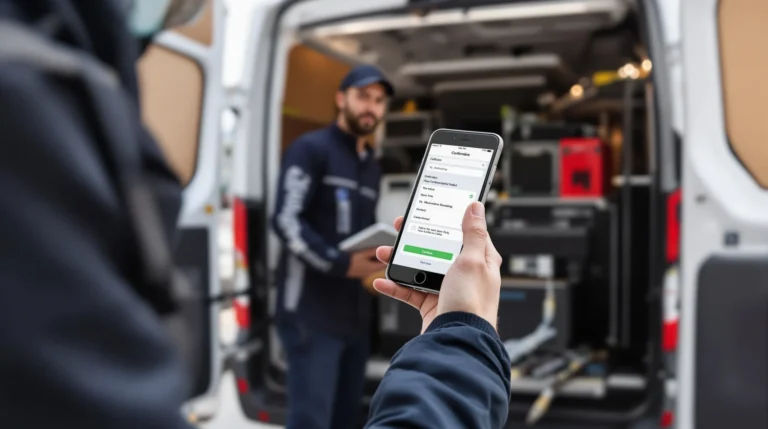Table of Contents
ToggleImagine this: you’re lounging on your couch, ready to binge-watch your favorite show, but the tiny screen of your iPhone just isn’t cutting it. What if you could beam that cinematic experience straight to your smart TV? Spoiler alert: you can! Streaming from your iPhone to a smart TV is as easy as pie—if that pie were made in a microwave.
Overview Of Streaming Options
Streaming content from an iPhone to a smart TV offers various methods. Users can choose between wireless and wired techniques based on convenience and equipment availability.
Wireless Streaming Methods
AirPlay stands out as a popular wireless method. Apple’s proprietary technology allows seamless streaming from iPhone to smart TVs that support it. Screen Mirroring provides another effective option. This feature duplicates the iPhone screen on the TV, making it easy to view photos and videos. Additionally, third-party apps like Chromecast enable streaming of content using a Wi-Fi connection. Users simply cast videos, music, or games from their iPhone to the TV. Smart TVs equipped with built-in apps often allow direct streaming from services like Netflix or YouTube without additional devices, simplifying the process.
Wired Streaming Methods
Using an HDMI cable presents a straightforward wired solution. Users connect the iPhone to the smart TV through an adapter, ensuring a direct and stable connection. Lightning to HDMI adapters offer compatibility for most iPhone models. This method guarantees high-quality audio and video output. Alternatively, USB-C to HDMI adapters work for newer iPhone versions. Users can also utilize legacy AV cables for older TV models, making wired streaming versatile and practical. These methods deliver reliable performance, ideal for those preferring a straightforward connection without relying on wireless networks.
Setting Up Your Smart TV
Setting up a smart TV for streaming enhances the overall viewing experience. Follow the next steps to ensure your TV is ready for connection.
Connecting to Wi-Fi
Connecting to Wi-Fi is vital for streaming content. Access the settings menu on your smart TV and find the network options. Select your Wi-Fi network from the list and enter the password. Some TVs connect automatically once the network appears, making this process simpler. Ensure the TV and iPhone are on the same network, as this allows seamless communication. If the TV doesn’t connect, restart it and repeat the steps.
Updating Software
Updating software keeps the smart TV responsive and compatible with apps. Navigate to the settings menu, then select the software update option. Whether manually or automatically, timely updates enhance performance. Install any available updates, as they can improve connectivity for streaming. After completing the update, restart the TV to finalize changes. Regular checks for updates help avoid streaming issues and enhance user experience.
How To Stream iPhone To Smart TV Wirelessly
Streaming an iPhone to a smart TV wirelessly provides an enjoyable viewing experience. Several methods allow seamless connection between the devices.
Using AirPlay
AirPlay enables effortless streaming from iPhones to compatible smart TVs. Simple steps begin with ensuring both devices are on the same Wi-Fi network. Users find the AirPlay icon in the Control Center, tapping it opens a list of available devices. Selecting the desired TV initiates the connection, allowing for video, music, and photo sharing instantly. This option supports screen mirroring, which duplicates the iPhone display directly onto the TV screen. Many users appreciate the high-quality output AirPlay delivers, enhancing their viewing experience further.
Using Third-Party Apps
Various third-party apps facilitate wireless streaming from iPhones to smart TVs. Chromecast, for example, allows users to cast content over Wi-Fi with ease. Users install the Google Home app, which guides them through the setup process. After adding the Chromecast device, linking it to the same Wi-Fi network is crucial. The iPhone’s compatible apps often include the Cast feature in their sharing options. Once selected, the TV displays the content, engaging users without any complicated setups. Many find these apps beneficial for expanding their streaming options beyond built-in functionality.
How To Stream iPhone To Smart TV With Wires
Streaming content from an iPhone to a smart TV can occur efficiently using wired connections.
Using HDMI Cables
HDMI cables provide a straightforward solution for connecting an iPhone to a smart TV. He connects one end of the HDMI cable to the TV and the other end to the iPhone’s available HDMI adapter. This method ensures a reliable connection with high-quality audio and video output. Users appreciate the simplicity of this setup, which eliminates issues associated with wireless connections. Streaming video, music, and photos through HDMI becomes an instant experience, with no need for buffering. Many find this method preferable for watching movies or playing games on a larger screen.
Using Digital AV Adapters
Digital AV adapters offer another efficient way to connect an iPhone to a smart TV. Users plug the adapter into the iPhone’s lightning port, then connect the HDMI cable to the adapter and TV. Once the connection is established, content from the iPhone displays on the TV screen. This approach supports mirrored displays, allowing users to show exactly what appears on the iPhone. Compatibility with various apps enhances the experience, enabling users to watch streaming services or view presentations effortlessly. It’s an ideal choice for those seeking a direct and uncomplicated connection.
Troubleshooting Common Issues
Streaming from an iPhone to a smart TV can sometimes encounter issues. Understanding common problems helps enhance the viewing experience.
Connection Problems
Connection issues often arise when the iPhone and TV aren’t on the same Wi-Fi network. Confirming network settings resolves most connectivity problems. Incompatible software versions can cause disruptions as well, so updating both devices is essential. AirPlay requires compatible smart TVs, so ensuring compatibility is crucial. Restarting the devices may also fix temporary glitches, restoring connectivity quickly. Checking the HDMI cable securely connects your devices can help avoid interruptions when using a wired method.
Quality Issues
Quality concerns may occur during streaming, often stemming from a weak Wi-Fi signal. Placing the router closer to the TV or iPhone improves streaming performance. Another factor, bandwidth usage, can affect video quality, especially in multi-device households. Closing unnecessary apps on the iPhone reduces product strain and enhances streaming experience. If using an HDMI connection, ensuring the cable is high-speed supports better audio and video quality. Additionally, adjusting the TV’s display settings may help optimize the viewing experience.
Streaming from an iPhone to a smart TV opens up a world of entertainment possibilities. With various methods available users can easily enhance their viewing experience. Whether opting for the convenience of AirPlay or the reliability of an HDMI connection there’s a solution for everyone.
Staying updated on software and troubleshooting common issues ensures a smooth streaming experience. By following the steps outlined users can enjoy their favorite movies music and photos on a larger screen. Embracing these streaming options transforms how content is shared and enjoyed in the home.