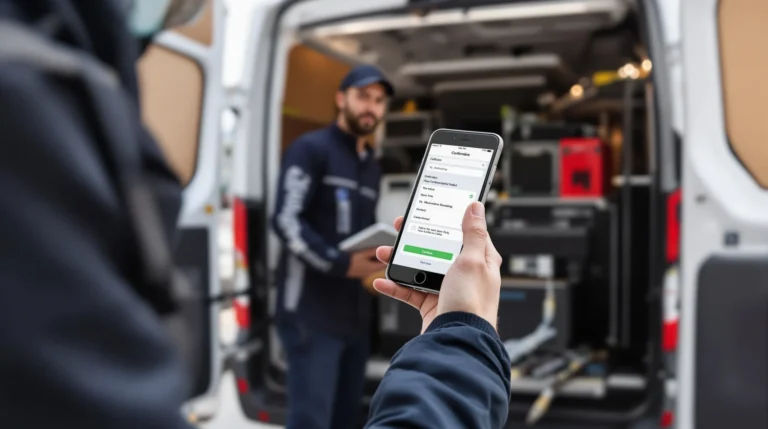Table of Contents
ToggleEver found yourself in a situation where you want to capture that epic gaming moment or a hilarious video call? Screen recording on an iPhone is like having a magic wand that turns your phone into a personal cinematographer. It’s easier than finding a Wi-Fi signal in a coffee shop, and trust us, you’ll want to master this skill.
Understanding Screen Recording on iPhone
Screen recording on an iPhone captures everything displayed on the device’s screen. Users employ this feature to share gameplay, tutorials, or memorable conversations. The accessibility of screen recording simplifies documentation of important moments without requiring additional apps.
Setting up the screen recording feature is straightforward. Users navigate to Settings, tap Control Center, and select Customize Controls. From there, they can add Screen Recording to the Control Center for quick access.
Activating screen recording is simple. Users swipe down from the top-right corner of the screen (or swipe up for older models) to open the Control Center. A tap on the Screen Recording icon initiates a three-second countdown before it starts capturing.
Managing recordings also remains easy. Users find their recordings in the Photos app where they can edit, trim, or share them as needed. Adjusting the microphone setting offers options for recording external audio, enhancing the capture quality for commentary or voiceovers.
Screen recording serves various purposes, catering to both personal and professional needs. Educators often use it for creating instructional videos while gamers may capture their gameplay for sharing highlights. Creators benefit from using this feature to produce engaging content easily.
With these features, screen recording on an iPhone becomes a versatile tool, enhancing the user experience. Users eager to capture content find this feature invaluable for preserving and sharing moments quickly.
How to Enable Screen Recording
Enabling screen recording on an iPhone is a simple process. Users can quickly set it up through the Settings app.
Accessing Control Center
To access the Control Center, swipe down from the top-right corner of the screen on iPhone models with Face ID. For models with a Home button, swipe up from the bottom edge. The Control Center displays various icons representing different features and settings available for quick access. Users can tap the Screen Recording icon to start capturing their screen. It’s essential to familiarize yourself with this feature, as it provides an easy way to execute recording functions.
Enabling Screen Recording in Settings
To enable screen recording, open the Settings app. From there, scroll down to select Control Center. Tap on Customize Controls, then locate Screen Recording in the list. By tapping the green plus icon next to it, users can addScreen Recording to their Control Center options. This adjustment allows for instant access whenever recording is needed. After completing these steps, the feature is ready to use and provides a convenient way to capture on-screen actions.
Using Screen Recording on iPhone
Screen recording on an iPhone enhances the ability to capture and share content effectively. Users can easily start and stop recordings, allowing for seamless transitions between sharing moments and navigating their devices.
Starting a Screen Recording
To start a screen recording, swipe down from the top right corner (or swipe up for older models) to access the Control Center. Tap the Screen Recording icon, which looks like a solid circle within a larger circle. A three-second countdown appears, giving users time to prepare before the recording begins. It captures everything displayed on the screen, ensuring no details are missed. If audio is required, press and hold the Screen Recording icon to enable the microphone. This option makes recordings more engaging by capturing commentary or other sounds.
Stopping a Screen Recording
Stopping a screen recording is just as simple. Users can tap the red status bar at the top of the screen, which prompts a confirmation to stop the recording. Alternatively, they can return to the Control Center and tap the Screen Recording icon again. Once the recording is stopped, a notification appears to confirm that the video has been saved to the Photos app. This feature allows for quick edits or sharing, ensuring users can distribute their recordings right after capturing them.
Troubleshooting Screen Recording Issues
Screen recording on an iPhone may sometimes encounter issues. It’s crucial to identify common problems to ensure smooth operation.
Common Problems and Solutions
Inconsistent recordings can occur if the feature isn’t enabled in Control Center. Check Settings, tap Control Center, and review selected options.
No sound during recordings often results from the microphone being turned off. Long-press the Screen Recording icon and make sure the microphone is activated.
Occasional recordings might not save properly. This issue can arise from insufficient storage. Confirm available storage by navigating to Settings, then General, and finally iPhone Storage.
If the screen recording icon is missing from Control Center, reset settings. Go to Settings, tap General, select Transfer or Reset iPhone, then tap Reset and choose Reset All Settings. Be aware that this won’t delete data, but may restore default preferences.
Unexpected drops in recording quality may indicate performance lags. Close unnecessary apps running in the background to improve performance.
Mastering screen recording on an iPhone opens up a world of possibilities for users. Whether capturing gameplay highlights or creating tutorial videos it’s a simple yet powerful feature. With just a few taps in the Settings app users can enable quick access to this tool.
The ease of starting and stopping recordings makes it convenient for anyone to document important moments. By following the straightforward steps outlined users can ensure their recordings are smooth and high-quality.
Troubleshooting common issues is also manageable with a little knowledge. Overall the screen recording feature enhances the iPhone experience allowing users to share and preserve their favorite moments effortlessly.