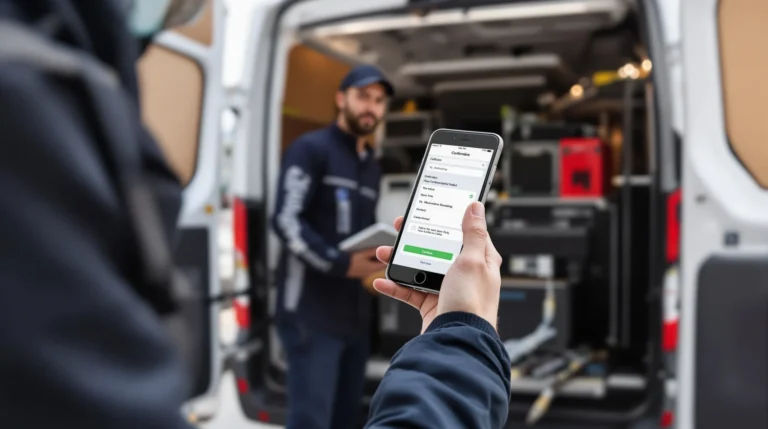Table of Contents
ToggleSending photos from an iPhone is usually a breeze, but what happens when you find yourself in a JPEG pickle? Whether you’re trying to impress your friends with high-quality images or just want to avoid the dreaded “why is this file format so weird?” conversation, knowing how to send iPhone photos as JPEGs is a game-changer.
Understanding JPEG Format
JPEG stands for Joint Photographic Experts Group. This format compresses image files, making them smaller and easier to share. Frequent use of JPEG format occurs due to its balance between quality and file size.
Images saved as JPEGs lose some quality during compression. Lossy compression means some details are discarded permanently during the saving process. This results in smaller files but may impact image clarity.
JPEG supports 24-bit color, allowing for over 16 million colors in a single image. This color depth makes it ideal for photographs that require rich detail. Conversely, this format is not suited for images with large areas of flat color or sharp edges. Graphics requiring transparency or higher fidelity may need alternative formats like PNG.
Various devices, applications, and websites commonly support JPEG. For this reason, sharing photos in JPEG format ensures broad compatibility. Sending images in this format reduces the risk of issues arising when sharing files across different platforms.
While editing JPEG images, users should keep in mind that every save can result in additional quality loss. Those who want to maintain image integrity often choose to work from a high-quality original before converting to JPEG. Understanding these characteristics helps users make informed decisions about sending and sharing images effectively.
Changing Photo Settings on iPhone
Changing photo settings on an iPhone is essential for sending images as JPEGs. Users can modify these settings to ensure optimal quality during sharing.
Accessing Camera Settings
Access the camera settings by opening the Settings app. Navigate to the Camera section. Here, options for formats and composition appear. Tap on Formats to see available choices. Choosing High Efficiency or Most Compatible affects how photos save. Selecting Most Compatible guarantees photos save as JPEGs instead of HEIF. After selecting the desired format, exit the settings. Always check to confirm changes before taking photos.
Selecting JPEG Format
Select JPEG format to ensure compatibility across devices. Open the Settings app again if necessary. Locate the Camera section and revisit Formats. Choose Most Compatible for automatic JPEG saving. Saving images directly in JPEG format reduces steps during sharing. Recipients will appreciate the smooth compatibility, avoiding potential format issues. Adjust these settings before capturing important photos to maintain quality. Always remember that the format impacts how pictures can be used later.
Sending Photos via Messaging Apps
Sharing photos through messaging apps simplifies communication while ensuring image quality. Utilizing different apps allows users to share JPEGs effortlessly.
Using iMessage
iMessage automatically compresses photos when sent, which can affect image quality. To ensure the photo retains its original quality, select the image from the Photos app and tap the share icon. From there, choose iMessage as the sharing method. Recipients using iPhones receive images in their original format if sent as JPEGs. Confirming that camera settings are adjusted to “Most Compatible” secures the desired JPEG format for seamless sharing.
Using WhatsApp
WhatsApp also offers an easy way to send images. Users can choose a photo from their library and attach it to a chat. Before sending, select the photo and choose the option for document sharing to retain the JPEG format. Doing this prevents WhatsApp from compressing the image, ensuring clarity remains intact. Recipients receive the photo in its original quality, reducing any potential loss of detail that may occur through standard image sharing methods.
Sending Photos via Email
Sending photos through email is straightforward and effective for sharing images in JPEG format. Users can take advantage of the built-in Mail app or utilize various third-party email clients to ensure the best image quality.
Using Mail App
Using the Mail app on an iPhone simplifies the process. First, open the Mail app and create a new message. Tap on the body of the email, then select the photo icon to open the photo library. Choosing the desired image is essential to maintain JPEG quality. When prompted, selecting the image size allows for better control over file size versus quality, with options like Small, Medium, Large, and Actual Size. Choosing Actual Size ensures the JPEG remains in its original resolution, thus preserving detail.
Using Third-Party Email Clients
Using third-party email clients offers additional options for sending photos. Launch the preferred app like Outlook or Gmail and compose a new email. Access the photo library by tapping the attach icon. Browsing the images easily allows him to select JPEG files. Users might also find options for adjusting image size within these apps, ensuring photos do not lose quality due to compression methods. Additionally, features in apps often provide the ability to send images as files instead of inline images, further enhancing quality retention.
Sending photos as JPEGs from an iPhone is a straightforward process that enhances compatibility and maintains image quality. By adjusting the camera settings to “Most Compatible” users can ensure their photos are saved in the preferred format. This not only simplifies sharing but also minimizes potential issues when sending images through various platforms.
Whether using messaging apps or email users can follow simple steps to retain the original quality of their JPEG images. Understanding these methods empowers users to share their memories without compromising clarity and detail. With a few adjustments and considerations sharing high-quality images becomes an effortless task.