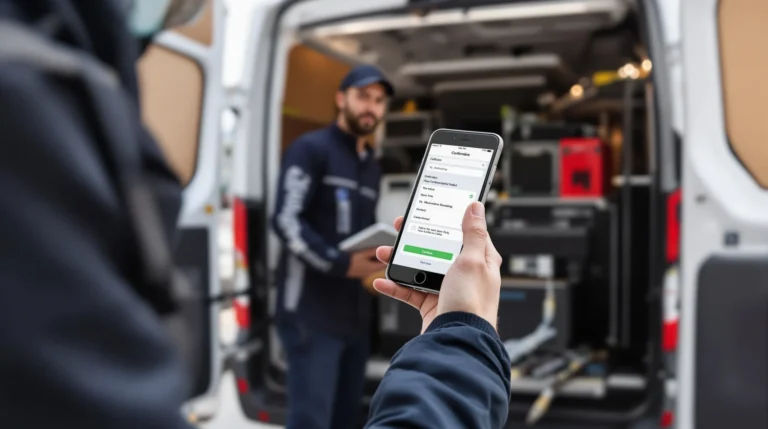Table of Contents
ToggleRenaming images on an iPhone might not sound like a thrilling adventure, but it can be a game changer for organizing that digital jungle of photos. Imagine scrolling through your camera roll and actually knowing what each picture is instead of playing a guessing game with filenames like “IMG_1234.” It’s time to take control and give those images names that even your grandma would recognize!
How To Rename Images On iPhone
Renaming images on an iPhone enhances organization and identification of photos. Start by opening the Photos app. Navigate to the image that needs renaming. Tap on the photo to reveal options at the bottom of the screen.
Select the “Share” icon, represented by a square with an arrow pointing up. Scroll through the share options and choose “Save to Files.” This action allows for changing the image name prior to saving it.
After accessing the Files app, locate the image in the designated folder. Press and hold the image icon. Tap the “Rename” option that appears. Input a new name that describes the image accurately.
Utilize keywords relevant to the photo’s content. This practice ensures ease of search later on. Confirm the new name by selecting “Done” on the keyboard.
To ensure better photo management, create specific folders within the Files app. Group images by category, such as vacations or family events. Each folder can house related images with distinct names that facilitate recognition.
Consider frequent renaming as new photos accumulate. Consistent organization helps streamline the viewing experience. Engaging with this method truly makes finding images intuitive, rather than sifting through generic filenames.
Methods For Renaming Images
Renaming images on an iPhone involves a few straightforward methods that enhance photo organization.
Using The Files App
To rename an image using the Files app, start by saving the photo from the Photos app. Open the Photos app, select the desired image, and tap the “Share” icon. Choose “Save to Files” and select the location. Next, navigate to the Files app and locate the saved image. Press and hold the image icon until a menu appears. Select “Rename” and enter a new name using relevant keywords. After renaming, tap “Done” to save changes. This method streamlines image management and creates more identifiable files.
Using The Photos App
Renaming images directly in the Photos app isn’t an option, but users can enhance organization. Begin by creating albums for categories like vacations or family events. Tap on the “Albums” tab at the bottom, then select “+” to create a new album. Users can add images to the album, eventually naming the album in a recognizable way. While the images themselves retain their original file names, organized albums facilitate easier access to photos when searching. Consistently grouping images makes keeping track of memories more efficient.
Tips For Organizing Images
Organizing images effectively makes it easier to locate and manage photos on an iPhone. Simple strategies can enhance the overall experience.
Utilizing Folders
Folders help categorize images and simplify access. Users can create folders for different events, trips, or themes such as holidays, pets, or birthdays. Organizing images by folders allows for quick retrieval without scrolling through the entire camera roll. For instance, a folder named “Summer Vacation 2023” could house all relevant images, keeping memories together. Users benefit from grouping pictures that share a theme, making it far easier to stay organized as new photos accumulate.
Tagging Images
Tagging enhances searchability by associating images with descriptive keywords. Keywords allow users to quickly find specific images without excessive searching. Implementing relevant tags, such as “Family” or “Food,” makes locating pictures intuitive. When users create tags, they streamline the process of identifying images related to a specific focus. Tags can later prove invaluable when revisiting memories or compiling collections, ensuring images remain easily accessible without unnecessary hassle.
Common Issues And Solutions
Renaming images on an iPhone can come with certain challenges. Addressing these common issues ensures a smoother experience.
Troubleshooting Renaming Problems
Encounter difficulties when renaming images? Users might find that the renaming option doesn’t appear. This happens primarily when attempting to rename images directly within the Photos app. Instead, utilize the Files app for renaming images as outlined earlier. Check storage space as low storage can hinder file operations, including renaming. Restarting the device may resolve temporary glitches that prevent renaming. Confirm also that the image is not being edited or opened in another app.
Maintaining Image Quality
Preserving image quality while renaming requires care. Users must remember that renaming files won’t affect the image resolution or quality itself. However, certain formats like HEIC may become compromised if converted. Ensure you save in a compatible format, such as JPEG, if sharing outside Apple devices. Utilize the “Save to Files” method to maintain original quality while renaming. Avoid excessive compression when sharing images in emails or social media to retain clarity. Adjust settings in the camera roll accordingly to optimize future image quality.
Renaming images on an iPhone can transform the way users manage their photo collections. By adopting a systematic approach to naming and organizing images, they can easily locate cherished memories without the hassle of scrolling through generic filenames. Utilizing the Files app for renaming and creating specific folders for different events enhances overall photo management.
It’s essential to stay consistent with naming conventions and to regularly organize images as new ones are added. This practice not only streamlines the process of finding photos but also enriches the overall experience of reliving those moments. With these strategies in place, users can enjoy a more organized and efficient photo library on their iPhones.