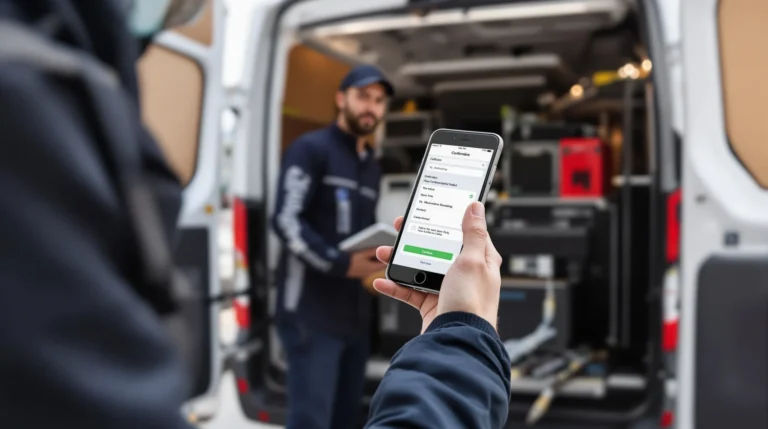Table of Contents
ToggleUpgrading to a new iPhone can feel like getting a shiny new toy, but the real challenge lies in transferring everything from the old one. Don’t worry; it’s easier than finding a charger when you need one. With just a few taps and swipes, you can seamlessly move your contacts, photos, and even your favorite cat memes to your new device.
Preparing for the Setup
Preparation is key when setting up a new iPhone from an old one. Taking a few essential steps ensures a smooth transition of data and settings.
Ensuring Compatibility
Check the compatibility of the old iPhone with the new model. Verify that the old iPhone runs a compatible version of iOS, ideally the latest one, to enable all features. Confirm whether the old device can support key functions such as FaceTime, iMessage, and other Apple services. Identify the specific model numbers for both devices, as various features depend on the hardware capabilities.
Backing Up Your Old iPhone
Create a backup of the old iPhone to secure important data. Use iCloud by navigating to Settings, tapping on your name, and selecting iCloud Backup. Turn on iCloud Backup and tap Back Up Now. Alternatively, connect the old device to a computer and use iTunes or Finder to back up locally. Ensure this backup includes contacts, photos, and app data for a seamless transition. A complete backup allows users to restore all valued content onto the new iPhone easily.
Setting Up Your New iPhone
Setting up a new iPhone from an old one becomes easier with the right methods. Two primary options include using Quick Start or manual setup.
Using Quick Start
Quick Start simplifies the transfer process significantly. Users can place both devices next to each other and follow the on-screen instructions. This method requires no cables but entails having Bluetooth enabled on both iPhones. Once initiated, a prompt will appear on the new device, asking the user to scan a pattern shown on the old iPhone’s screen. Completing this step transfers account settings and preferences. Data from apps, contacts, and photos seamlessly migrates using this efficient approach.
Manual Setup Option
The manual setup option offers flexibility for those preferring to customize their transfer. After powering on the new iPhone, users can select “Set Up Manually” on the initial screen. This method allows the user to connect to Wi-Fi and log into their Apple ID. Choosing to restore from a backup ensures access to all stored information. Users can opt for the iCloud backup or a computer backup based on their preferences. This setup process gives control over what data will be restored. Each individual can tailor their new iPhone experience during this stage.
Restoring Data and Apps
Restoring data to a new iPhone can be accomplished efficiently through several methods. Users often choose between iCloud and iTunes to ensure their content transitions smoothly.
Transferring Data via iCloud
To transfer data using iCloud, start by ensuring the old iPhone is backed up. Access the Settings app, tap on your name, then select iCloud, and choose iCloud Backup to initiate a backup. When the new iPhone is ready, during setup, select Restore from iCloud Backup. Log into the same Apple ID used on the old device. After choosing the latest backup, the new device will begin downloading data like photos, contacts, and apps. This method not only simplifies the process but also ensures everything is up-to-date, provided both devices are on the same Wi-Fi network.
Using iTunes for Backup Restoration
Using iTunes provides an alternative for users who prefer a wired connection. Connect the old iPhone to a computer and open iTunes. Select the device icon, then click Summary and choose Back Up Now. After backup completion, connect the new iPhone to the same computer. During setup, select Restore from iTunes Backup. Choose the recent backup from the list to transfer data. This method allows for a complete backup, including apps not downloaded from the App Store. It’s particularly useful for those with limited internet connectivity or larger datasets.
Finalizing Your iPhone Setup
Setting up a new iPhone includes customizing settings and syncing with iCloud. This ensures that everything runs smoothly and is tailored to the user’s preferences.
Customizing Settings
Configuring device settings enhances the overall user experience. First, users can adjust display options like brightness and text size. Customization extends to notifications, allowing users to prioritize which apps receive alerts. Privacy settings also deserve attention, as users can manage location services and app permissions. Lastly, setting up Face ID or Touch ID adds an extra layer of security, ensuring the device remains protected.
Syncing with iCloud
Syncing with iCloud streamlines access to data across multiple devices. Users can enable iCloud to automatically back up important information, from contacts to photos. Activating iCloud Drive offers seamless access to files and documents from any Apple device. The Photos app can sync automatically, keeping images updated on all devices. Users can also manage settings within iCloud to optimize storage and ensure critical data remains secure.
Upgrading to a new iPhone can be an exciting experience. With the right steps in place transferring data from an old device becomes a hassle-free process. By preparing adequately and choosing the best setup method users can ensure their new iPhone is ready to go in no time.
Whether opting for Quick Start or manual setup each option provides a straightforward way to bring over important content and customize settings. With iCloud or iTunes for backups users can rest easy knowing their data is secure.
Taking the time to follow these steps not only enhances the transition but also sets the stage for an enjoyable experience with the new device. Embracing the latest technology has never been easier.