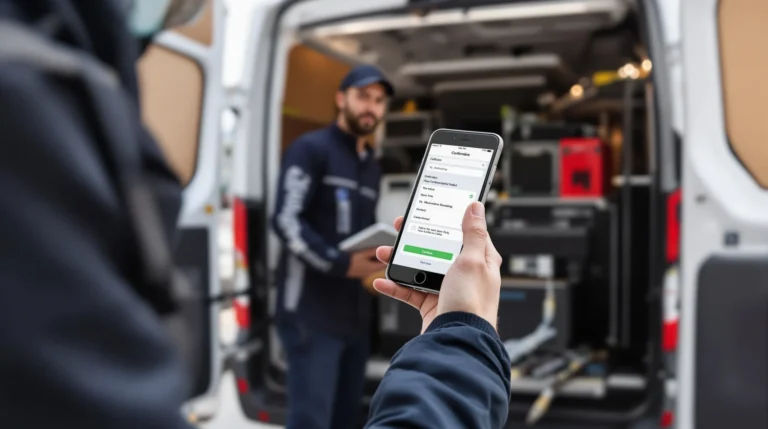Table of Contents
ToggleThe Apple Pencil isn’t just a fancy stylus; it’s like having a magic wand for creativity. Whether you’re doodling, taking notes, or sketching the next Mona Lisa, this nifty tool transforms your iPad into a canvas of endless possibilities. But let’s be real—figuring out how to use it can feel like trying to solve a Rubik’s Cube blindfolded.
Overview Of Apple Pencil
Apple Pencil serves as an innovative accessory designed for the iPad, providing precision and versatility for various tasks. Two models are available: the first-generation Apple Pencil and the second-generation Apple Pencil. Each model features unique characteristics tailored for different user preferences.
The first-generation Apple Pencil is compatible with several iPad models, including the iPad (6th to 9th generation) and the iPad Pro (12.9-inch, 1st and 2nd generation). This model charges through a Lightning connector, allowing for convenient use alongside compatible devices.
The second-generation Apple Pencil offers a magnetic design that attaches directly to compatible iPad models, such as the iPad Pro (11-inch, 2nd generation) and the iPad Pro (12.9-inch, 3rd generation). This model features a double-tap gesture that switches between tools, enhancing workflow efficiency.
Users appreciate the pressure sensitivity and tilt functionality of both models, making it easier to create detailed sketches and fluid lines. They also benefit from palm rejection technology, allowing for a natural writing experience without accidental screen touches.
Various applications enhance the Apple Pencil’s capabilities, ranging from drawing apps like Procreate to note-taking tools like Notability. Each app maximizes the hardware’s potential, enabling productivity and creativity.
Overall, the Apple Pencil stands out as a reliable tool that complements the iPad, empowering users to explore artistic opportunities and productivity enhancements. With both models designed to suit different needs, users can find the perfect match for their creative aspirations.
Getting Started

Getting started with the Apple Pencil is simple. Users can quickly explore its features to enhance their creative experience.
Unboxing Your Apple Pencil
Unboxing the Apple Pencil offers a first glimpse at the device’s sleek design. Inside the box, users find the Apple Pencil along with a couple of extra tips and a Lightning connector adapter for the first-generation model. Remove the packaging carefully to prevent any damage to the Pencil or its accessories. Familiarizing oneself with the included items ensures a smoother setup. The design is lightweight, resulting in a comfortable grip during use.
Charging Your Apple Pencil
Charging the Apple Pencil depends on which generation is in use. First-generation models charge using a Lightning connector, directly plugged into the iPad’s port. Users can also connect it to a power adapter with the included adapter. The second-generation model features a magnetic design for charging. Simply attach it to the side of the compatible iPad, and charging begins automatically. A small indicator on the iPad shows the battery status, allowing users to stay aware of the charge level while drawing or taking notes.
Setting Up Your Apple Pencil
Setting up the Apple Pencil is straightforward. Users can quickly connect it to their iPad and begin their creative tasks.
Connecting To Your iPad
First-generation Apple Pencil connects via the Lightning connector. Simply plug the Pencil into the iPad’s Lightning port for pairing. Additionally, the second-generation Apple Pencil connects wirelessly. Users can attach it magnetically to the edge of compatible iPads for instant pairing. A notification appears on the screen, confirming the connection. Ensure that Bluetooth is enabled on the iPad for the connection process. Once connected, users can access various apps and utilize the Pencil’s features seamlessly.
Troubleshooting Connection Issues
Occasionally, connection issues may arise during setup. Restarting the iPad often resolves minor glitches. Disconnecting and reconnecting the Apple Pencil may also help establish a stable connection. Users should verify that the Pencil is charged; low battery levels affect performance. If problems persist, ensuring that the iPad’s software is updated can eliminate compatibility issues. Accessing the Bluetooth settings allows users to forget the device and try reconnecting. Following these steps typically resolves connection challenges, allowing for a smoother experience with the Apple Pencil.
Using Apple Pencil Effectively
Exploring the features of the Apple Pencil can greatly enhance creative work on the iPad. Utilizing it effectively involves honing drawing skills and improving note-taking techniques.
Drawing And Sketching Tips
Creating captivating sketches with the Apple Pencil involves mastering pressure sensitivity for varied line thickness. Experimenting with tilt functionality adds depth and shading, allowing for more realistic illustrations. Utilizing apps like Procreate offers robust features tailored for artists, such as customizable brushes and layering options. Practicing consistently leads to improvements in control and precision. Observing techniques from experienced artists can inspire and elevate individual style.
Note-Taking Techniques
Taking notes with the Apple Pencil transforms the traditional process into a dynamic activity. Organizing notes with different colors and highlights keeps information clear and accessible. Using apps like Notability enables seamless annotations and audio recording, thus enhancing retention. Combining handwritten notes with typed text offers flexibility, catering to different preferences. Reviewing notes regularly strengthens memory and ensures comprehension of material.
Customizing Your Apple Pencil
Customizing the Apple Pencil enhances the user experience. Features like pressure sensitivity and double-tap settings allow for personalized control.
Adjusting Pressure Sensitivity
Adjusting pressure sensitivity on the Apple Pencil enables precise drawing techniques. Users can modify the intensity of their strokes in several drawing apps. Increased pressure often results in thicker lines, while lighter strokes create thinner lines. Artists can experiment with different levels of pressure to achieve desired artistic effects. Most creative applications, such as Procreate and Adobe Fresco, provide tools to adjust this setting. Exploring these options helps users find the ideal balance for their style.
Changing Double-Tap Settings
Changing double-tap settings allows users to switch tools quickly. The second-generation Apple Pencil features a customizable double-tap function. Users can easily set it to toggle between the current tool and the eraser, enhancing workflow efficiency. Creative apps typically offer pre-selected options for this gesture, including undo and redo commands. Personalizing these settings streamlines tasks, resulting in a more seamless drawing experience. Each user can tailor this feature to fit their needs, making it a flexible aspect of the Apple Pencil’s design.
The Apple Pencil stands out as an essential accessory for anyone looking to elevate their iPad experience. With its innovative features and versatile applications, it empowers users to unleash their creativity and streamline their workflow. Whether sketching intricate designs or taking organized notes, the Apple Pencil adapts to various tasks with ease.
By mastering its functionalities and customizing settings, users can enhance their artistic expression and productivity. As they explore the capabilities of both the first-generation and second-generation models, they’ll discover a world of possibilities that make the Apple Pencil a valuable companion in their creative journey. Embracing this tool can lead to a more engaging and efficient experience on the iPad.